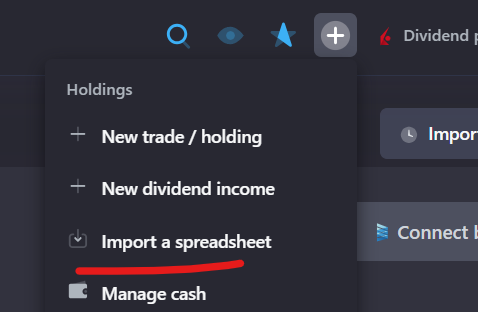To download the transaction report from the Sharesies app (on iOS mobile devices):
- Login to the app
- Tap on the Account icon
- Tap on 'Generate Reports' under the 'Portfolio and investments' heading.
- Select the time period you want the transaction report to cover.
- Select the From month and year and the To month and year.
- Select the investment report type. ( Transaction Report CSV)
- Tap the 'Export Report' button. Depending on the time period chosen for the report and the number of transactions it may take a minute to generate the file and for the file preview to load.
- Tap the share icon in the top right corner and then tap 'Save to Files' to save a copy to your device.
To download the report from app.sharesies.com:
- Click on Login and login using the same email address and password you use for the Sharesies mobile app.
- Click on the hamburger menu on the top left corner of the site.
- Click on 'Account'.
- Click on 'Generate Reports' under the 'Portfolio and investments' heading.
- Select the time period you want the transaction report to cover.
- Select the From month and year and the To month and year.
- Select the investment report type. (Transaction Report CSV)
- Click on the 'Export Report' button. Depending on the time period chosen for the report and the number of transactions it may take a minute to generate the file and for the file preview to load. The file download preview will load in a new tab window.
If this information is incorrect or you have a more detailed instruction please let us know at help@snowball-analytics.com. It will help other users a lot, thank you!
How to import new transactions
Later, when you'll start making new trades or receive dividends you can just get new statements from the date of your last import and upload them by clicking a plus sign on a top panel -> Import a spreadsheet.