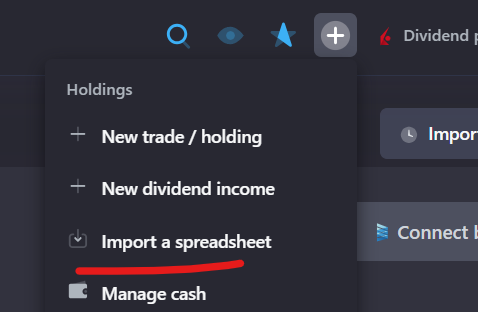For the Web-based app:
- Press your email address at the top right corner of the screen;
- Go to History;
- Select the Export icon, then pick the timeframe and the data to be included in the report;
- Confirm.
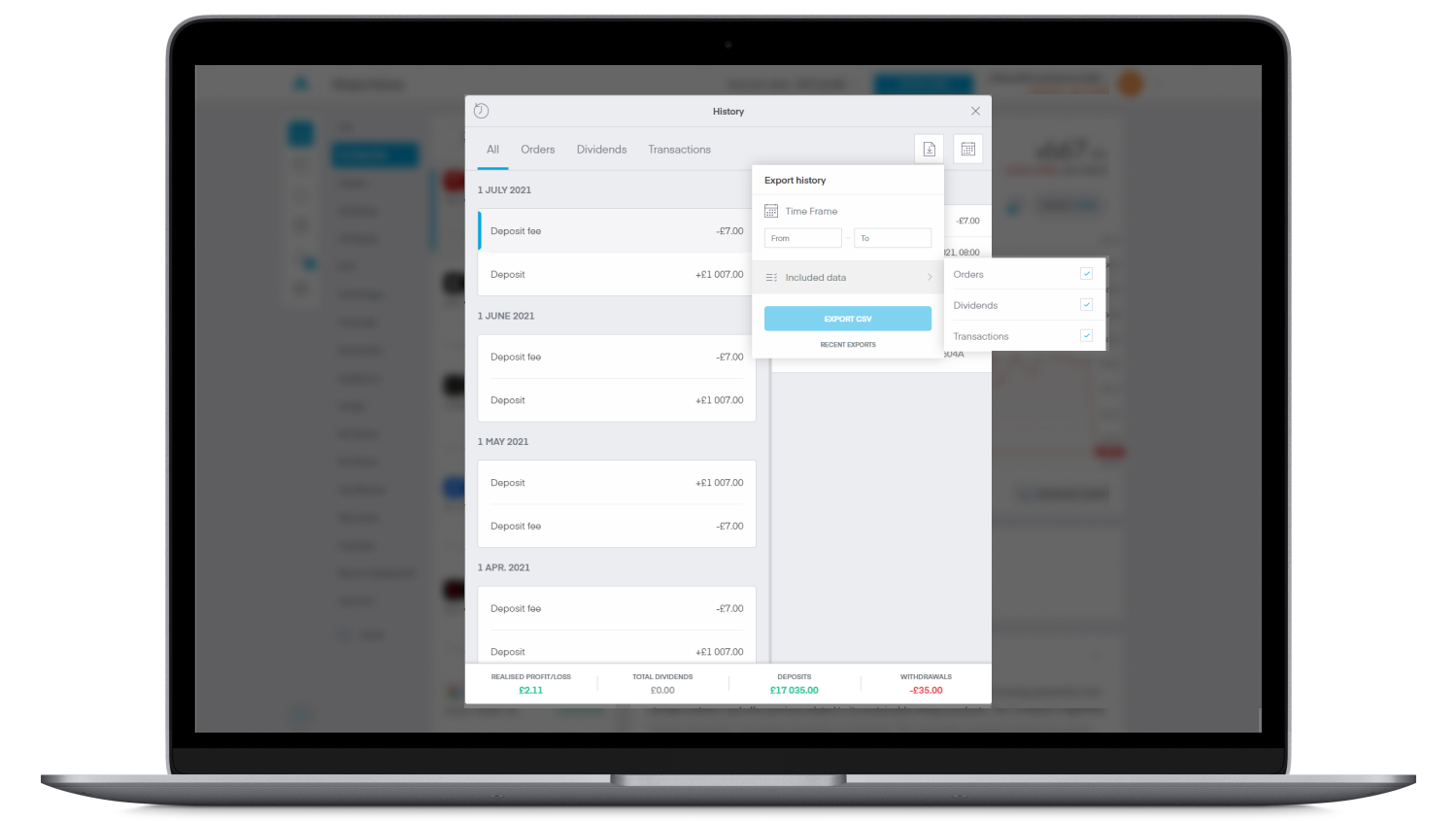
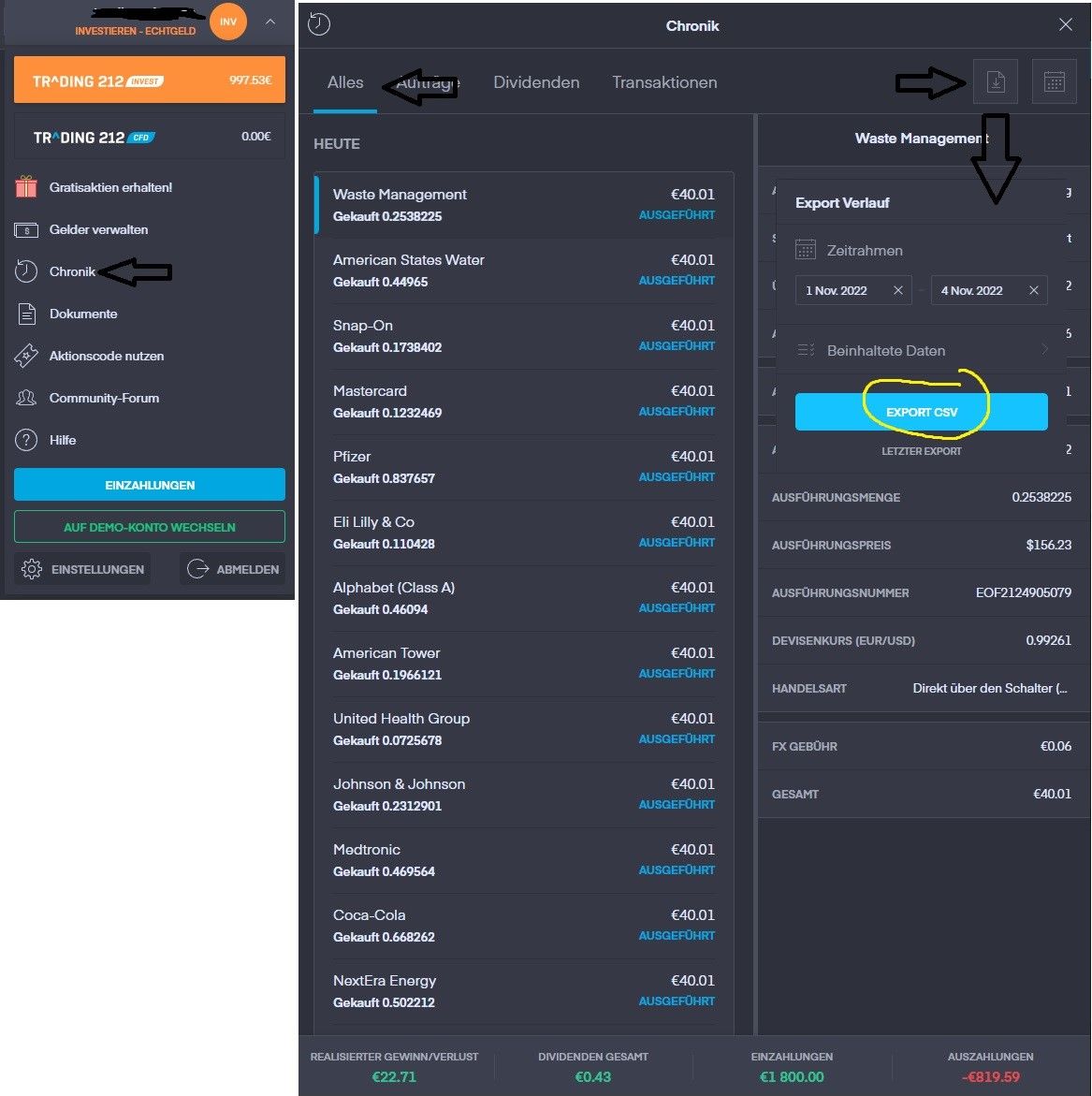
On mobile
You can download your investing data as a CSV file.
The new option is located in the top right corner of the History section of your ISA or Invest Account*.
*Currently, the option is unavailable for CFD accounts.
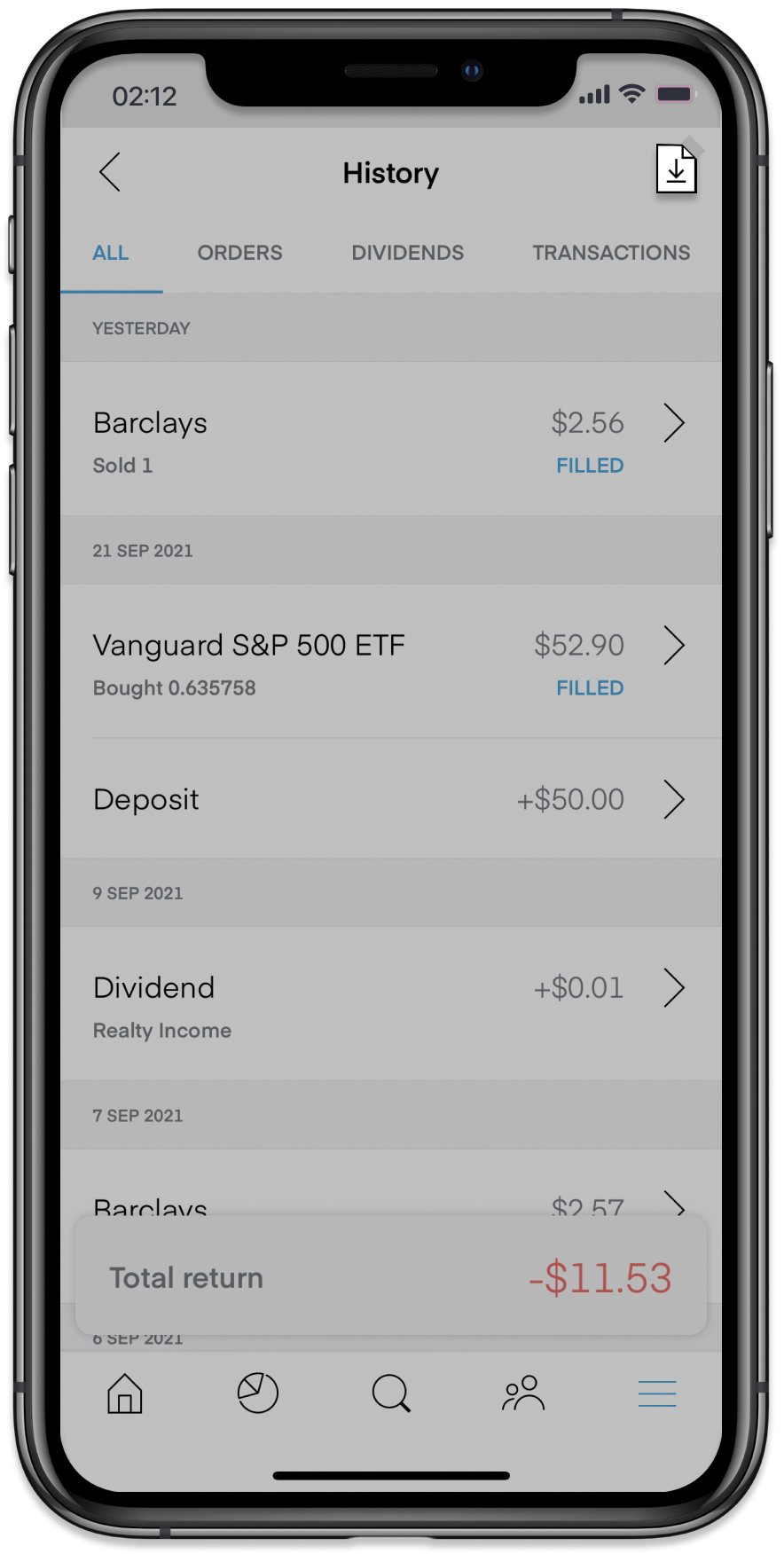
You will be asked to select the time frame you want to export (max. 1 calendar year per report):
Example: If you wish to download data from your account for 2 years, you need to export it in two separate files each one for 1 calendar year.
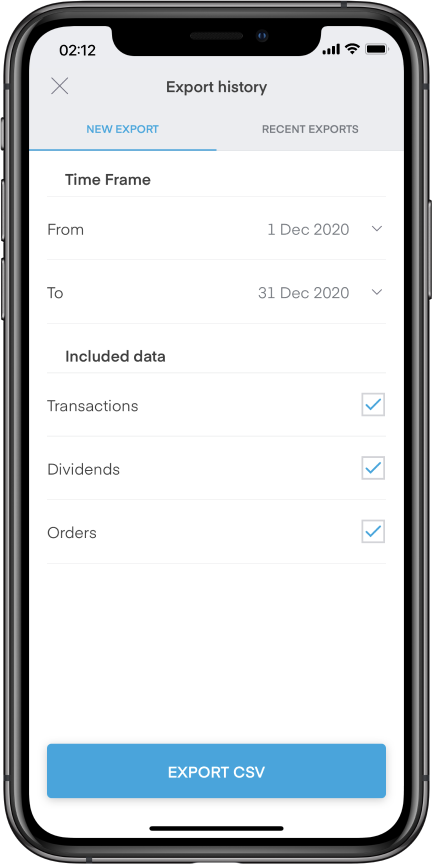
You have control over the type of data included in the export. For example, if you wish to omit data related to deposits, withdrawals, and transfers, simply turn off the ‘Transactions’ option under ‘Included data’.
Once submitted, your export request might take some time to get processed. You will receive a notification when the file is ready to download.
Your trading data is exported as a CSV file - best viewed in a spreadsheet application such as Google Sheets, Microsoft Excel, or Pages.
How to import new transactions
Later, when you'll start making new trades or receive dividends you can just get new statements from the date of your last import and upload them by clicking a plus sign on a top panel -> Import a spreadsheet.