1. Log into your Webull Account.
2. Navigate to History.
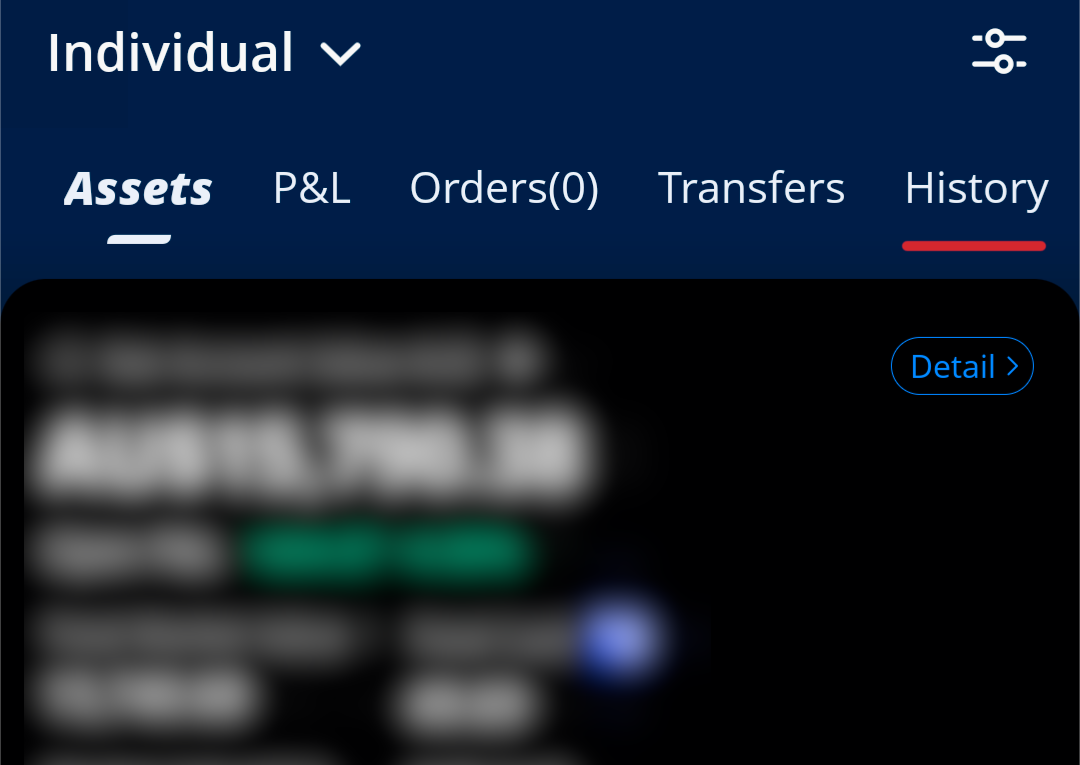
3. Click on the Filter.
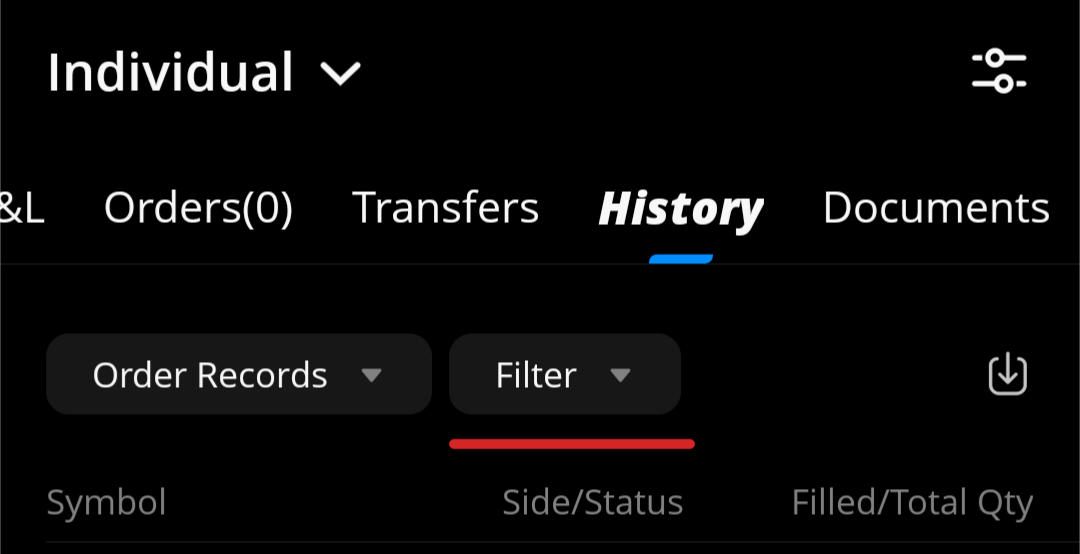
4. Select Custom and select dates that include all transactions.
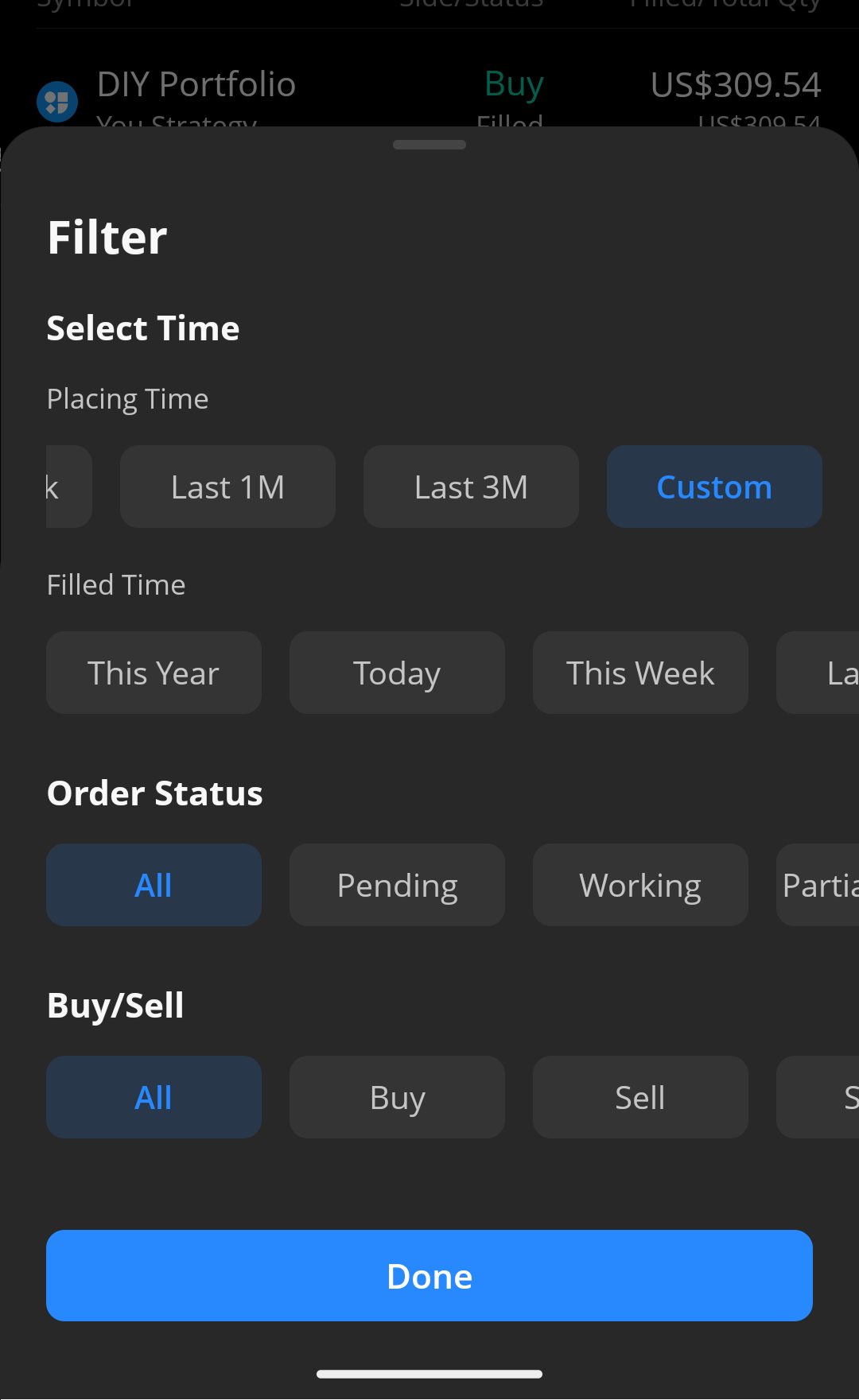
5. Select Done and hit the Download button
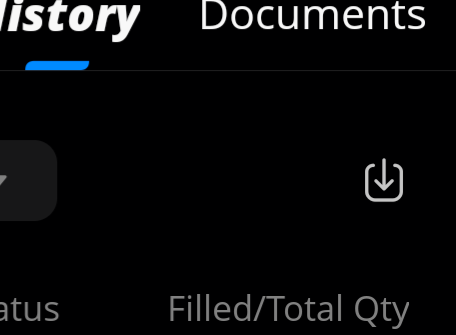
If this information is incorrect or you have a more detailed instruction please let us know at help@snowball-analytics.com. It will help other users a lot, thank you!
How to import new transactions
Later, when you'll start making new trades or receive dividends you can just get new statements from the date of your last import and upload them by clicking an add button on a top panel -> Import a spreadsheet.

