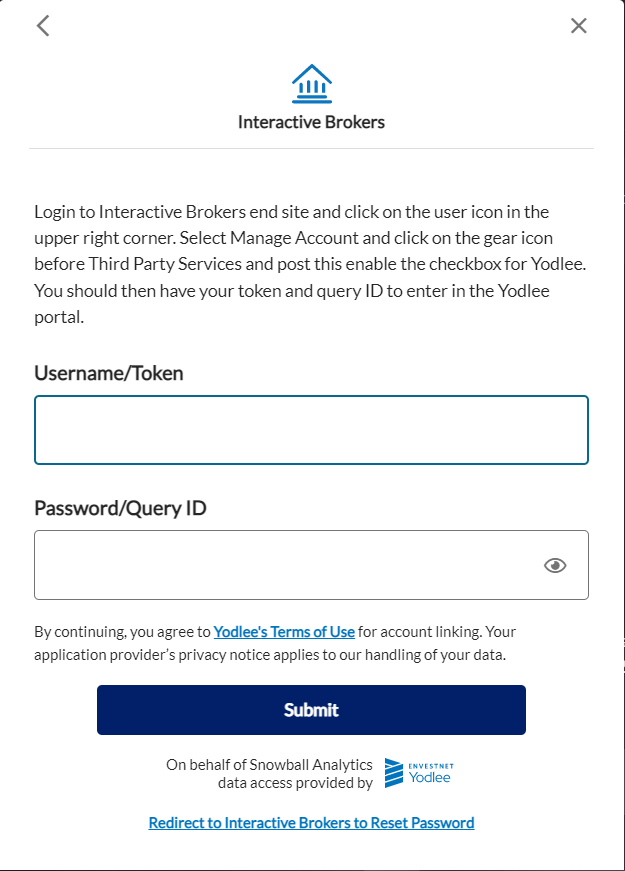When connecting to Interactive Brokers via Yodlee, you'll be asked to enter a query ID and token.
To get your query ID and token, please follow these steps:
Step 1: Log into your account on the Interactive Brokers website.
Step 2: Go to Performance & Reports -> Statements.
Then click Third-Party Reports:
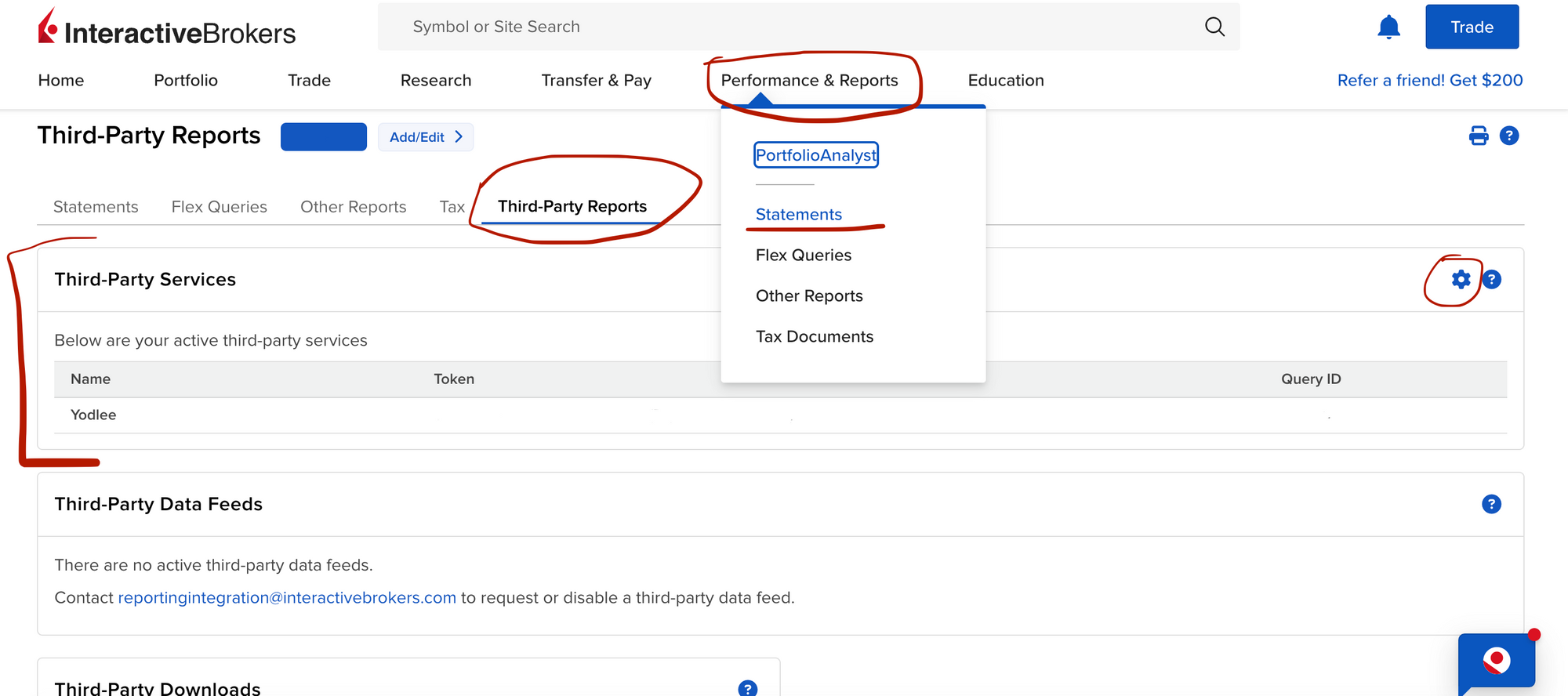
Step 3: On the right side click settings
Step 4: Within the Third-party Services dialog, check Yodlee and click Save. You should then see a query ID and token listed next to Yodlee :
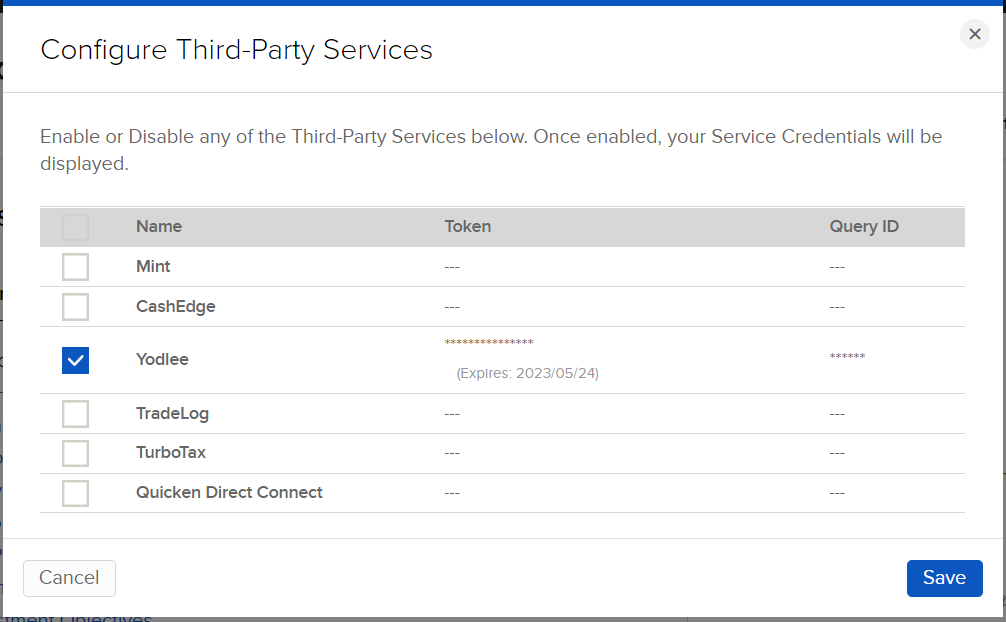
Step 5: Copy down these numbers.
Step 6: Back in Snowball Analytics, press on Add account Button. In the opened dialog select interactive brokers and paste copied ID and Token